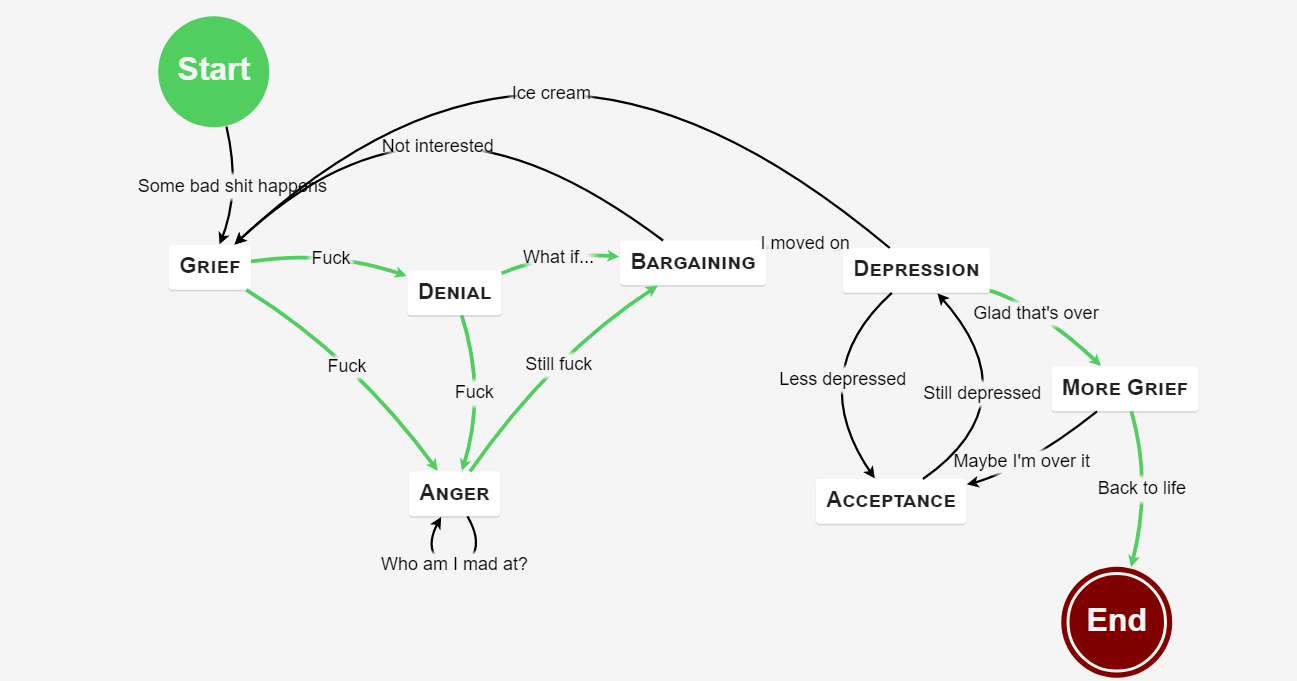
Overview
As a producer, you will spend years accumulating a library of resources that make your life easier. Losing those resources in the event of catastrophe is a tremendous setback that I hope you never go through. To prevent this from happening, every producer should employ a backup strategy that is redundant but that also does not impede you doing the act of actually making music.
In this post, I\’ll go over a few ways of efficiently making backups covering a few essential types of backup:
- Off-site backup (Cloud)
- Off-machine backup (network or backup drive)
- On-machine backup (internal drive)
I\’ll also cover some best practices.
It\’s worth noting that in addition to saving you from catastophy, backups also make it less stressful when you upgrade or replace your music production computer and can ease the process of migration.
Cloud Backups
The first essential type of backup is off-site, typically done through cloud services. I personally use two services for this:
- Dropbox – this is also convenient for privately sharing music with other people
- BackBlaze – cheaper than Dropbox for unlimited storage and automatic
For DropBox, I manually synchronize projects that I\’m working on into my DropBox folder using their web application. This is because I\’ve encountered glaring performance issues when using their desktop client. When I need to get a project back if I accidentally delete it or lose a version, the cloud version is there. I also make sure to backup my Ableton user library into DropBox for making it easier to set up a new machine and because a lot of my customizations and libraries are there.
For BackBlaze, I set up daily backups that run when I\’m not using the computer. Most people probably don\’t need both or can get by with a free tier (basic) Dropbox for sharing and backblaze for disaster recovery.
Off-machine backup
The next type of backup is off-machine, this can be done with Time Machine and an external drive on Mac. On PC, Microsoft keeps changing their backup solutions so I have resorted to using AOMEI backup to create images of my system and store those images on an external drive or NAS – the free version of AOMEI backup only allows creating backups but if you ever have a disaster you can purchase the full version to restore your data ($50). A NAS is a backup drive that you can purchase and plug into your network that then is accessible by remote access, popular NAS options are sold by QNAP and other hard disk manufacturers and cost a little more than an external backup while offering software to make backups easy and automatic.
You can also simply copy / synchronize your files instead of using a system image. This will not allow you to completely restore your computer from the backup but will save your projects and other work should something happen. If you want to have a sophisticated copy/synchronize solution, you can use RSync tools such as beyond compare from scooter software that are inexpensive and speed up or automate backups.
On-machine backup
You can get the same benefits of off-machine with a backup hard disk on your computer if you\’re not worried about the computer getting stolen (not a laptop and you don\’t live somewhere that a break-in and theft of your computer is a concern). The options for this are the same as off-machine but cost less (slow SSD or spinning disk is less than an external drive or NAS). I recommend looking for on-machine backup drives that have the keyword NAS because these typically have higher reliability than other drives.
You can also use RAID-1 to mirror your disks so that in the event that one disk should fail, you always have a redundant copy to fall back on. Both Windows and MacOS have built in disk utilities that allow you to configure this.
Best Practices
Backup early – start making backups now so that you don\’t end up with a large backlog of things to backup should your disk start failing. I annually reorganize my music production library and typically practice and evaluate my backup strategy at the same time.
Backup often – the easiest way to do this is to use automation. Time Machine or Beyond Compare can automatically run nightly backups. DropBox and BackBlaze can either continuously backup your files or perform nightly backups. Make sure this is set up after you\’ve got your on-machine or off-machine backups going.
Test your backups – open up your backup and make sure that you can open old projects and that you\’re actually performing the backup. Don\’t test your backups on the machine that you\’re backing up – sometimes you can accidentally remove files while testing your backups and you want to make sure that you are simulating the event of losing your originals. A mistake that I frequently make is altering my library and then losign the paths in Ableton projects, so make sure that you\’re collecting all files and saving when you have invested a lot of time into your work.
Migrating to new computers
When you are upgrading to a new computer, try and keep your old one around until you\’re certain that everything is working. In software engineering a strategy for doing this is called a bloom filter where you randomly check a few things in the target so that you have some reasonable certainty that things are actually working. I\’ve also written another blog post specific to this subject that may be a helpful checklist.
Backup your files
If you didn\’t already know to backup your files, this is your notice, backup your files. Backup your backups, check your backups, and rest easy! If you\’re facing the dire circumstance of having lost everything, I\’ll share one last piece of advice that was given to me when I lost my work: you will do it better the next time you do it: making the same track two times inevitably will yield a new, better version with everything you\’ve learned since the original was made.
