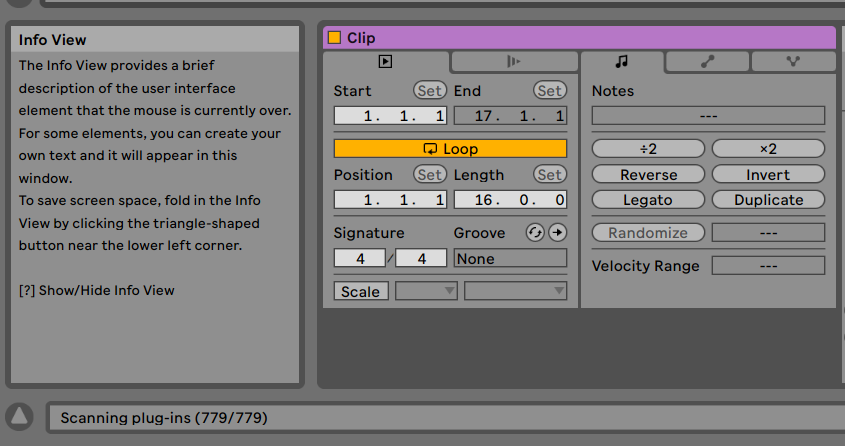
Summary
Over the past few years, I have updated my production computers (e.g. vsts/plugins/daw and library) a few times and have learned some lessons that I’ll be sharing in this post. Yesterday, I performed a relatively painless migration to a new computer and was up in running with everything good-to-go by today! Having had a very different experience the last few times I did this (forgetting some plugin/VST, not being able to activate a license, spending countless hours figuring out which VSTs I had, etc) I wanted to share the things that were helpful for me. For Ableton users, there is a guide on project transfer to new machines in their Transferring Projects to another computer documentation.
The most important thing that you can do, to avoid friction in future installs, is to exercise a few practices while you accumulate plugins, drivers, and license files:
- Save your installers in a common location
- Save those license files
- Use email as a registration repository
- Use a notes application (e.g. Keep) to maintain registration codes
By saving all your installers, license files, and registration information, you will greatly simplify the workflow for setting up a new machine. I’ll also cover a few useful considerations that have helped me along the way.
Collecting and installing all the plug-ins
As you can see from the screenshots on the right, I have a non-trivial number of plugins installed on my computer. I’m not saying I use them all but they’re there and I have old projects that I’d rather not re-do sections of – that make use of the occasional random VST. Let’s talk about collecting and installing your plugins, the first thing you would do when migrating to a new computer.
My first tip is that the key to having a painless migration in the future is to save and organize your plugins while you accumulate them. If you’re new to music production, get in the habit of saving all of the installers, license files, and content packs in a backup or if you have the space free, alongside your organized music folder. If you’ve been producing for a while and are migrating to a new computer, save the installers while you set up your new machine and you’ll be happy you did it when inevitably in the future you have to reinstall everything. Save your plugins all together in a backup location (uncompressed if they come in zips) so you can quickly install everything back to back.
The next tip I’ll add is to use the default installation path for *most* of your plugins. Using a custom Ableton folder with VSTs on a non-default path can create some friction and may not be supported in other audio editors that you may eventually introduce to your workflow. Also, by using the default plugin, you will save yourself the pain of changing the installation path while you are quickly running through all the installers. So in summary: quickly install your plugins that don’t have large libraries using the defaults.
The exception to this rule is to install plugins with large corpuses of data (e.g. Kontakt instruments and Omnisphere) to a separate disk, maybe even a drive that is configured with RAID-0 for faster loading.
Which leads me to the next tip: prefer using plugin distributors and installers that will bulk install your plugins. If you have plugins that are distributed through them, use the Izotope, Waves, Plugin-Alliance, Native-Instruments, Splice, Steam, and Output installers to manage plugins they distribute. To make this step go faster, also connect your computer to Ethernet for quicker and more reliable downloading of the large plugin corpuses. This is especially important for Native-Instruments Kontakt if you have Komplete. Although contrary to how I felt when I started producing, it can be a big timesaver to prefer plugins that are sold via a service with its installer. Yeah, the provider could go out of business but the convenience they afford you is worth it and you’re usually provided an offline installer if you need it. So, as you accumulate more plugins, check to see if you can buy them through a service that will make re-installation and licensing easier.

All the plugins
1000+ VST pluginsUse an iLok Hardware Dongle
When I first started producing, I hated iLok, it seemed like a lot of trouble to go to in order to self-DRM my plugins – it’s like being prison guard for yourself or something. Anyways, after setting up a large number of computers for music production, and having issues with plug-in/VST authorizations and running out of seats to use the plug-ins in, I have changed my opinion.
It’s $50, which isn’t cheap, but you will probably only buy one in your lifetime. Being able to easily install your plug-ins/VSTs without worrying about unregistering and re-registering your machine for activation is easily worth the price of the dongle. Additionally, being able to go back to your old machine and just insert the dongle to activate your VSTs is comforting. In summary, when you have multiple plug-ins that support iLok, go to the hardware dongle sooner than later to simplify licensing and activations.
Don’t forget your Ableton User Library folder
Don’t forget to migrate your Ableton User Library folder as well. I have forgotten to do this in the past and lost my Ableton Instrument presets, all my saved midi, my Max4Live devices, and so on.
One way to make this even more fluid is to use a cloud backup like Dropbox to sync your user library folder. If you do this (at least with Dropbox) make sure to keep that user library lean and mean, slow disk accesses can bog down Ableton performance.
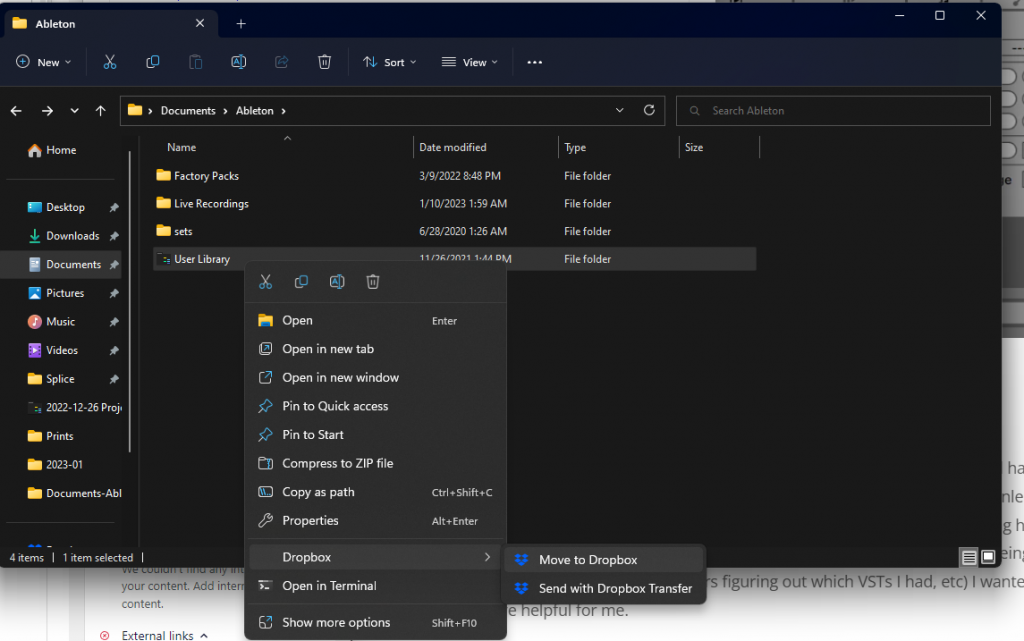
Gotcha’s with Universal Audio
Universal Audio
Universal Audio makes some really expensive sounding plugins so it’s great for that. However, be careful how you migrate your UAD plugins. Most importantly, do not attempt to transfer your plugins associated to your account out of your account unless you’re actually trying to get rid of them. The support team at UAD is very overburdened and can take a week to respond to support requests and support requests are the only way to resolve making the simple mistake of trying to “transfer your hardware with plugins” to a new computer. (Their website has a clear warning that I naively did not heed, don’t be like me!)
If you make this little mistake you will find yourself in support hell for a few weeks.

Plugin presets
Migrate your plug-in presets
Don’t forget to grab your plugin presets, a few examples to get you thinking about what you’ll miss if you forget:
- Serum – stored in Documents/Xfer
- Phaseplant – stored in Docouments/Kiloheartz
- Kick2 – c:\programdata\sonic academy\kick 2\presets
Forgetting your presets can be a tragic experience, make sure to triple check you’re not forgetting anything!
Finishing touches
Conclusions and finishing touches
Before you kick to the curb / sell your old machine, wait a few weeks and keep producing on the new one. Open up your old projects using a bloom filter of some portion of your projects (e.g. check your oldest project, your newest project, the median age project, and some in-between projects) and make sure that you haven’t forgotten anything. After you have some confidence that all the things are in their place, you can confidently wipe that old machine and declutter!
To summarize my tips:
- Save your installers, license keys, and license activation files for next time
- Prefer to acquire your plugins through bulk installers
- Install plugins to the default folders
- Use iLok hardware dongle
- Don’t forget to backup your Ableton User Library
- Be careful with what you do with Universal Audio
- Backup your plug-in presets
- Wait a little while before wiping your old computer and check that a broad sample of your project files load correctly
Happy producing!
